Maximizing Your Laptop’s Performance: Tips and Tricks for Better Productivity
As a student, professional, or just someone who uses a laptop daily, it’s frustrating when your laptop slows down, freezes, or crashes. It happens to the best of us, but there are ways to maximize your laptop’s performance and ensure you’re getting the most out of your device. In this article, I’ll provide tips and tricks for better productivity by maximizing your laptop’s performance.
Understanding your laptop’s specs and capabilities
Before we jump into the tips and tricks, it’s essential to understand your laptop’s specs and capabilities. Your laptop’s performance is dependent on several factors, including the processor, RAM, storage, and graphics card.
The processor is the brain of your laptop and determines how quickly it can perform tasks. The more cores and higher clock speed, the better. RAM, or random-access memory, allows your laptop to perform multiple tasks simultaneously. The more RAM, the more programs and applications your laptop can handle. Storage is where your files, documents, and applications are stored. Solid-state drives (SSDs) are faster than traditional hard drives and can significantly improve your laptop’s performance. Finally, graphics cards determine how well your laptop can handle graphic-intensive tasks, such as gaming or video editing.
Knowing your laptop’s specs and capabilities can help you determine what tasks it can handle and what upgrades or optimizations it may need to improve its performance.
Tips for improving your laptop’s speed and performance
Now that you understand your laptop’s specs and capabilities, let’s dive into tips for improving its speed and performance.
- Uninstall unused programs: Over time, you may accumulate programs you no longer use, which can slow down your laptop. Uninstalling these programs can free up space and resources, improving your laptop’s speed and performance.
- Disable startup programs: Some programs automatically start when you turn on your laptop, slowing down its boot time. Disabling startup programs can speed up your laptop’s startup time and improve its overall performance.
- Update your operating system and drivers: Keeping your operating system and drivers up to date can improve your laptop’s performance and fix any bugs or issues that may be slowing it down.
- Use a disk cleanup tool: A disk cleanup tool can free up space on your hard drive by deleting temporary files and unnecessary system files. This can improve your laptop’s speed and performance.
- Defragment your hard drive: Over time, your laptop’s hard drive can become fragmented, slowing down its performance. Defragmenting your hard drive can improve its speed and performance.
Managing and organizing your files and folders
Managing and organizing your files and folders not only improves your productivity but can also improve your laptop’s performance.
- Organize your files: Organizing your files into folders can make it easier to find what you need and improve your laptop’s performance. Too many files on your desktop can slow down your laptop, so it’s best to keep it clean and organized.
- Use cloud storage: Storing your files in cloud storage services like Google Drive, Dropbox, or OneDrive can free up space on your hard drive and improve your laptop’s performance.
- Delete unnecessary files: Deleting unnecessary files, such as duplicate files or old downloads, can free up space on your hard drive and improve your laptop’s performance.
Optimizing your laptop’s battery life
Optimizing your laptop’s battery life not only improves its performance but also extends its battery life.
- Adjust power settings: Adjusting your laptop’s power settings, such as screen brightness and sleep mode settings, can significantly improve its battery life.
- Unplug peripherals: Unplugging peripherals such as USB drives, external hard drives, and printers can help conserve your laptop’s battery life.
- Use battery saver mode: Most laptops have a battery saver mode that automatically adjusts your laptop’s settings to conserve battery life. Enabling this mode can extend your laptop’s battery life significantly.
Read More: Advantages and Disadvantages of 3D Printing for Businesses and Consumers
Using productivity tools and software
Using productivity tools and software can significantly improve your productivity and make tasks easier to complete.
- Use keyboard shortcuts: Learning keyboard shortcuts can save time and improve your productivity. Most operating systems and applications have keyboard shortcuts you can learn and use.
- Use productivity software: Productivity software such as Microsoft Office, Google Workspace, or Adobe Creative Cloud can help you complete tasks efficiently and effectively.
- Use task management tools: Task management tools such as Trello, Asana, or Todoist can help you stay organized and on top of your tasks, improving your productivity.
Best practices for maintaining your laptop’s performance
Maintaining your laptop’s performance is essential for maximizing its lifespan and preventing issues.
- Keep your laptop clean: Regularly cleaning your laptop, including the keyboard, screen, and ports, can improve its performance and prevent issues.
- Avoid overheating: Overheating can damage your laptop’s components and slow down its performance. Avoid using your laptop on soft surfaces like beds or couches and use a cooling pad if necessary.
- Back up your data: Regularly backing up your data can prevent data loss and ensure you don’t lose important files if your laptop experiences issues.
Troubleshooting common performance issues
Even with regular maintenance and optimization, your laptop may experience performance issues. Here are some common performance issues and how to troubleshoot them.
- Slow startup: If your laptop is slow to start up, try disabling startup programs or updating your operating system and drivers.
- Slow internet: If your internet is slow, try resetting your modem or router or clearing your browser cache.
- Program crashes: If a program frequently crashes, try updating the program or reinstalling it.
Upgrading your laptop’s hardware
If your laptop’s performance is still not up to par, upgrading its hardware may be necessary.
- Upgrade RAM: Upgrading your laptop’s RAM can significantly improve its performance, allowing it to handle more programs and applications.
- Upgrade storage: Upgrading your laptop’s storage to an SSD can significantly improve its speed and performance.
- Upgrade graphics card: If you use your laptop for graphic-intensive tasks such as gaming or video editing, upgrading your graphics card can significantly improve its performance.
Conclusion:
In conclusion, maximizing your laptop’s performance can significantly improve your productivity and make tasks easier to complete. Understanding your laptop’s specs and capabilities, managing and organizing your files and folders, optimizing your laptop’s battery life, using productivity tools and software, and maintaining your laptop’s performance are all essential for maximizing its performance. Remember, upgrading your laptop’s hardware may also be necessary if its performance is still not up to par. By following these tips and tricks, you can ensure you’re getting the most out of your laptop and improving your productivity.


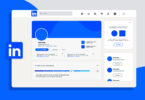
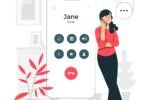
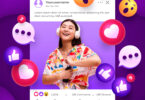


[…] Read More: Maximizing Your Laptop’s Performance: Tips and Tricks for Better Productivity […]
Webentwickler sind die Innovationsmotoren der digitalen Ära.