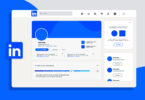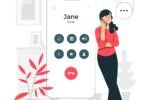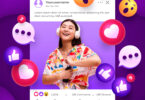In this era of smartphones and devices, it is pretty easy to connect your mobile phone to a TV for entertainment purposes. Whether video-watching, sharing photos on a bigger screen, or simple screen mirroring, connectivity between TV and your mobile phone is just a piece of cake. So, read our guide and see how to connect Mi TV to mobile in just a blink of an eye.

How to Connect Mi TV to Mobile ?
Connecting your Mi TV to your mobile device is a useful feature that allows you to share content seamlessly. In this step-by-step tutorial, you will learn how to connect Mi TV to Mobile devices using Wi-Fi, HDMI cables, and different screen mirroring apps. First, let’s start with the procedure for using Wi-Fi for screen mirroring.
Using Wi-Fi for Wireless Screen Mirroring
Just imagine effortlessly connecting your Mi TV to your mobile phone using only Wi-Fi. No need for cables and you can mirror your screen without connecting anything manually, all without leaving the room. Exciting, right? In this, you are mastering the art of How to connect the phone to a Mi TV wirelessly.
Step 1 – Make sure both devices are connected to the same network
The two devices must be connected to the same Wi-Fi network so that both devices can be connected or communicate with each other.
Step 2 – Mi TV screen mirroring settings
Take up your Mi TV remote. Press the “Menu” button, then go to “Network Settings. From the settings, you will find an option like “Screen Mirroring” or “Miracast.” Select this option, and it will make your TV visible to a mobile device.
Step 3 – Pair from Your Mobile Phone
Open the settings menu of your mobile device and find ‘Cast’; it is generally under ‘Connections’ or ‘Display’. Then tap and choose your Mi TV from the list. And voila, you have connected your mobile screen to your Mi TV. Share music, videos, and just about anything else effortlessly.
Also Read Best Smartwatch Under 15000
Using HDMI Cables for a Direct Connection
In order not to have a classic wireless connection, using an HDMI cable with a good rigid connection between the mobile device and Mi TV could be the most recommended option for a secure and guaranteed connection. This method ensures a stable connection with a high-quality display.
Step 1 – Gather Necessary Equipment
- You will need a suitable mobile device for an HDMI adapter. Also, ensure an empty HDMI input port on your Mi TV.
Step 2 – Connect the Devices
- Insert one end of the HDMI cable into the HDMI port on your Mi TV and the other into the HDMI adaptor you connected to the mobile phone. Change the input mode of your TV to the connected HDMI to view what is displaying on your mobile screen.
Step 3 – Adjust Display Settings
- You may need to adjust the display settings on your mobile device to ensure the best resolution and for the optimal viewing experience on your Mi TV.
- From here, your phone screen will be shown on your TV. Works great for presentations, photographs, and many more.
Using Apps for Screen Mirroring
Many apps are developed specifically to enable users to connect their mobile phones with Mi TV. These applications typically provide additional features such as remote control capabilities and advanced streaming options. This provides for a more seamless and convenient user experience when connecting with Mi TV through a mobile device.
Step 1 – Screen mirroring application downloaded
- Install any of these applications, depending on your preference: Google Home, Miracast, or AnyView Cast. Download and install the one that fulfills your expectations.
Step 2 – Setting Up the App
-
Open the app and complete the on-screen setup. Usually, you can select your Mi TV from an offered list and then allow your TV when a permission dialog pops up.
Step 3 – Start Mirroring
- Once the app is downloaded, now just cast your mobile phone screen on your Mi TV. you may find other features offered by the app, such as you can directly streaming from your favorite service and controlling the TV with your mobile phone.
Troubleshooting Common Problems
After knowing How to Connect Mi TV to Mobile you should know there are a handful of common issues you may face. So here are a few tips for troubleshooting and connecting to the device smoothly.
Check Network Connection
- Ensure your Mi TV and mobile device are well connected to a secure Wi-Fi network. A poorly connected network might result in an interruption of screen mirroring.
- Make a high-speed Wi-Fi connection and close all the background apps on your mobile. This process results in improved speed.
Updating Software
- Update your Mi TV and mobile phone with new and upgraded software. Old and outdated software could cause compatibility problems.
Restart the Devices
- If your connection fails while screen mirroring, Keep the Phone and TV closer to each other. Or you can try to restart the Mi TV and the mobile device. This will usually get all minor software problems and glitches out of the way.
Conclusion
The skill to connect your Mi TV to your mobile phone is just one of the most accessible features that let you share content easily. It just opens a new world for entertainment. Whether through Wi-Fi, HDMI cords, or other special apps, each one has its procedure. Just troubleshoot anything that pops up, and pretty soon, you will stream stuff of your choice in no time!
In this blog, we covered all about how to connect Mi TV to mobile by various methods. However, remember that these steps might vary little by your specific Mi TV model; but having all this information at hand, you will start streaming and sharing your favorite content within seconds and much more efficiently.
For More Such Valuable Content Visit Forgeup.in